nRF52832 Link: nRF52832_ble_app_uart
1. Test Video:
2. Test Code Download Link: (only support keil-mdk 5)
nRF52840_ble_app_uart_code
3. Softdevice Download Link:
s140_nrf52_6.0.0_softdevice.hex
4. Mergehex Tool Download Link:
mergehex.exe
5. Main Flow:
- Show "Hello! nRF52840, counter value" on APP window.
- Delay 500ms.
- Go back to 1.
6. Build Code Flow:
(1). open ble_app_uart project: (keil-mdk 5)
e.g. path = C:\nRF5_SDK_15.0.0_a53641a_ble_app_uart\examples\ble_peripheral\
ble_app_uart\pca10056\s140\arm5_no_packs\
ble_app_uart_pca10056_s140.uvprojx
(2). build app code and get the output hex file.
(i). build app code.
(ii). Get nrf52840_xxaa.hex.
e.g. path = C:\nRF5_SDK_15.0.0_a53641a_ble_app_uart\examples\ble_peripheral\
ble_app_uart\pca10056\s140\arm5_no_packs\_build\
nrf52840_xxaa.hex
(3). merge app with Softdevice.
(i). create a test folder. (e.g. 52840)
(ii). copy nrf52840_xxaa.hex / mergehex.exe / .s140_nrf52_6.0.0_softdevice.hex into test folder.
(iii). open command line window and type merge command.
e.g. D:\mergehex.exe -m nrf52840_xxaa.hex s140_nrf52_6.0.0_softdevice.hex -o ble_app_uart.hex
- connect nRF52840 board with PC via USB cable.
- power-on nRF52840 board and it will show JLINK storage on PC.
- copy ble_app_uart.hex into JLINK folder and it will reset after copy done.
- start to test.

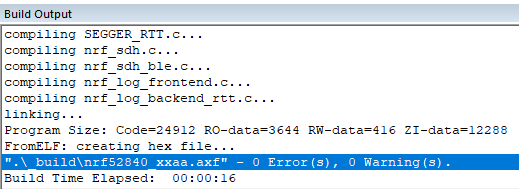





hello! thank you for your code, i compiled it and could connect.The LED is blinking when advertizing and turns on when connected, but my app is not receiving any counter. i tried to use COM listener, but still nothing. what might be the problem?
回覆刪除Hi:
刪除Can you enter to debug mode? If yes, you can check "counter" and "printf_buffer" is work or not. Thanks.