- Porting CMSIS-RTOS RTX on STM32F429 Discovery Board.
- Create one startup task and two LED toggle tasks.
- Check by Logical Analyzer.
Test Video:
Test Code:
STM32F429_CMSIS-RTOS_RTX_LED_Toggle_Code
1. Prepare Template project for porting purpose.
- Download STM32F429I-Discovery example code from ST Website.
- Click "STSW-STM32138".
- Click "Get Software".
- Click "ACCEPT".
- Click "Login/Register".
- Then You will get the code packer(en.stsw-stm32138).
- Unzip the code packer.
- Enter to the "Projects" folder and remove unused code.
- Copy the RTX source code from "your keil folder/ARM/RL/RTX" to "Template" folder.
- remove unused code.
- That's all for prepare step.
2. Porting RTX, Step by Step.
- Open Project by Keil-MDK, Project path: Projects/Template/MDK-ARM/
- Click "Options for Target".
- Select "Target" and Change Operating system from "None" to "RTX Kernel".
- Open "main.c", include "stdio.h" and "RTL.h".
- Open "stm32f4xx_it.c", remove "SVC_Handler" and "PendSV_Handler" and "SysTick_Handler".
- Add "RTX_Conf_CM.c" into Project, The "RTX_Conf_CM.c" path is "Project/Template/RTX/Config".
- Click "RTX_Conf_CM.c" first, then you can Click "Configuration Wizard".
- Below is the default setting.
- Change the setting like Below.
- Add RTX define and global register like below.
- Add "AppTaskLED3" task and "AppTaskLED4" task.
- Add "AppTaskCreate" function and "AppTaskStart" task.
- Add LED3 & LED4 initial functions in main loop.
- Add "os_sys_init_user" function in main loop.
- That's all for porting step and you can download code to Discovery board after compiler.
3. Check the result by Logical analyzer.
- Connect the Logical analyzer with PG13 & PG14 on Discovery Board.
- Check the PG13 and PG14 output signal.
- LED3 toggle setting is 1000msec and LED4 toggle setting is 500msec.











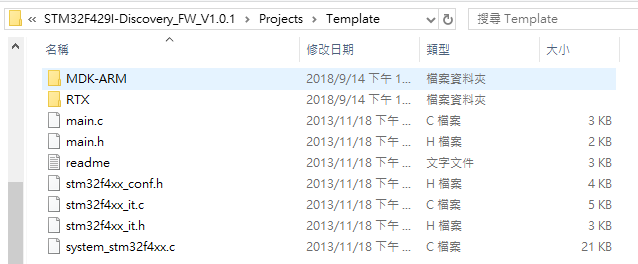

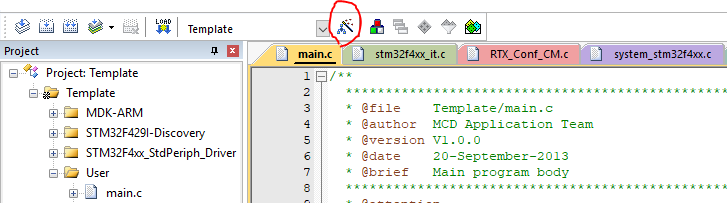
















沒有留言:
張貼留言